How to Add Social Media Profiles to Google My Business
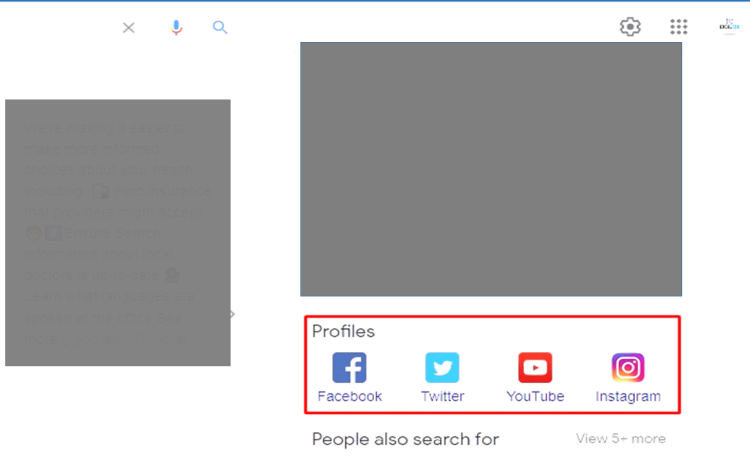
By adding social media profiles to your Google My Business account, you are showcasing the different ways people can find and connect with you. This is beneficial for both customers who want to follow you on their favorite platform as well as new customers who will be able to find new information about your company.
Adding social media profiles can also help manage customer service interactions that may pop up through these platforms. By having all of this information in one place, it makes it easy for potential customers looking for reviews or wanting to know more about a product before purchasing. It’s important that they have access to this information so they feel comfortable doing business with your company.
This article will explain how you can add these accounts step-by-step.
Why does your business need Social links?
Businesses are constantly trying to find new ways to grow their customer base. One of the most popular strategies is social media marketing. Social links can be a great way for your business to get more exposure and attract customers who would have otherwise never seen it on Google, Facebook, Twitter, or any other social site that you choose.
Here are some reasons why businesses should use social links-
- Social media can help with SEO for local businesses
- Good way to share updates and engage customers
- Can be used to target your demographic
- People are more likely to buy from you if they follow you on social media
- Social media is a great way to attract new customers
- Different people follow different types of social sites – You can use your business name or logo on most sites – It’s easy to create ads online for free with Facebook, Twitter, Instagram etc.
- Helps you keep up to date
- Helps with SEO by increasing local SERP rankings
How to Connect an Instagram Account with a Google Business Page
- Go into your business manager for the account you own that contains the GMB listing linked to your website.
- Once in, click on “Business information” under “Settings” and then go about halfway down this new menu where you will see “Connect social media accounts”. It is right below “Website Links” shown by three lines above it. There are two boxes side by side; one says Facebook and one says Twitter – leave those as they are unless you want these pages connected instead of your instagram (which we do not).
- After you click on “Connect social media accounts”, a new screen will pop up and allow you to connect your instagram. You can either type it in or scan the QR code with your Instagram app.
How to Connect a Facebook Account with a Google Business Page
You may have noticed that at the top of your Google business page there is a link for you to connect with your facebook account. But you don’t know how to add Facebook account with your GMB? No problem, It’s easy! Just follow these steps:
- First, click on “Settings” in the left column
- Next, scroll down and select “Linked Accounts” from the dropdown menu
- Select Facebook from this list and follow any prompts to connect it to your google+ business page!
How to Connect a twitter Account with a Google Business Page
Follow these instructions:
- Log into your Twitter account – Click on “Settings” located in the top right corner of screen – Click on “Connections” tab; click on “Google+” button under Social Networks section (the “+Add connection”) – Enter email or phone number associated with your Google business profile, then press submit. How easy was that! By following those simple steps, we can complete connecting our accounts together very fast and efficiently.
Making sure that your Google My Business page is fully optimized with all social media links will help you build a stronger brand and customer base. A strong digital presence starts by getting people on Facebook and Instagram to like or follow your business page. When they click through to find more information about you, they will see that you are active in their favorite apps so connecting them is important for engagement rates. You can do this quickly and easily by adding a link at the bottom of every post on those networks which takes visitors straight into your Google My Business account where they can then “follow” your company’s profile.”

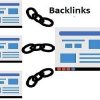

Write a Comment